Sign up for SharePoint Online Trial
https://learn.microsoft.com/en-us/answers/questions/564261/how-to-have-sharepoint-sites-on-azure-free-account
Sign up for SharePoint Online Trial
Here are the steps to create your SharePoint Online developer trial account:
- Join the Microsoft 365 Developer Program at https://developer.microsoft.com/en-us/microsoft-365/dev-program and click on the “Join Now” button.

- You’ll be prompted to login with any Microsoft Live account, such as Live, Outlook, Hotmail, etc. Create a new account if you don’t have one already (You can also convert your existing non-live accounts into a Microsoft live account. E.g., Gmail, Yahoo, etc.)
- Pick the Country/Region, Enter the Company, accept the terms and conditions and click “Next”.
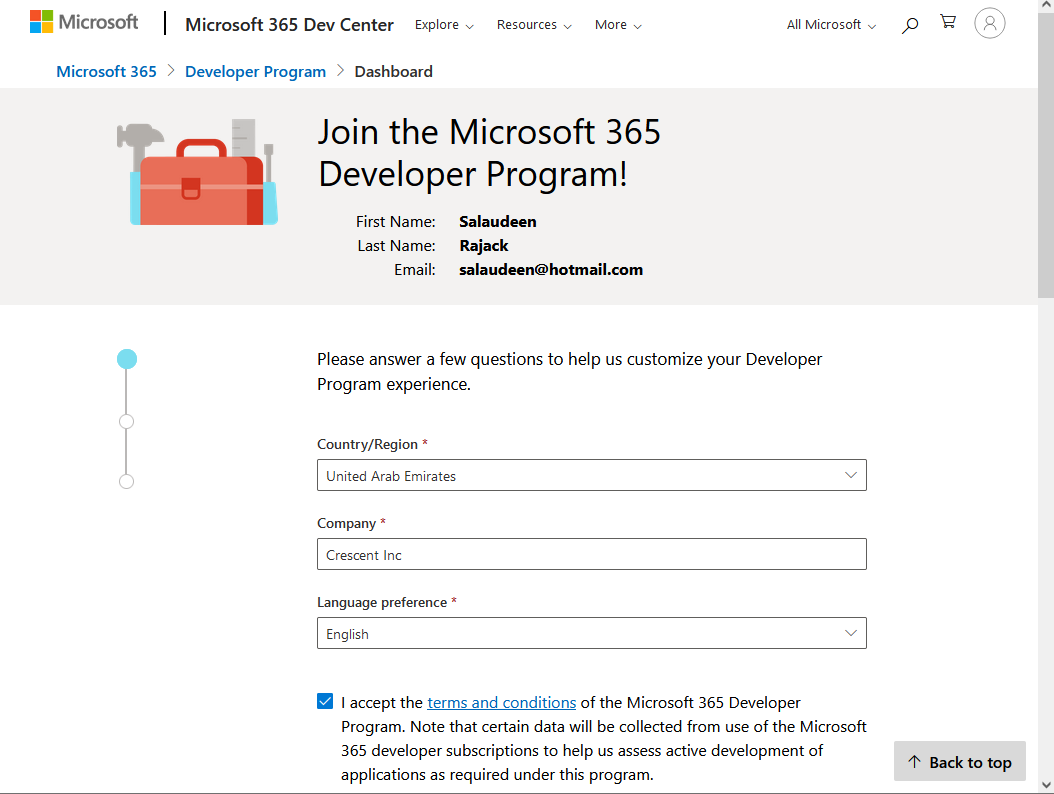
- Select the primary focus as a developer, such as “Application for Internal user at my company” or whatever applies to you. Click on “Next”. On the next screen, You’ll be prompted to select the products you are interested in, such as “SharePoint Framework (SPFx), Microsoft Graph, Microsoft Teams, Power Platform, etc. Select relevant products and click on the “Save” button.
- You’ll get a prompt with two options for your Sandbox: Instant Sandbox and Configurable Sandbox. If you want to get your domain name (or any available domain names), You have to select the “Configurable Sandbox”. Here, I’ve selected Instant sandbox in this case to save time.

- You’ll get a prompt to select the Admin credentials for this domain. Select the password and hit “Continue”. That’s all! Your Microsoft 365 SharePoint Online developer sandbox is ready!
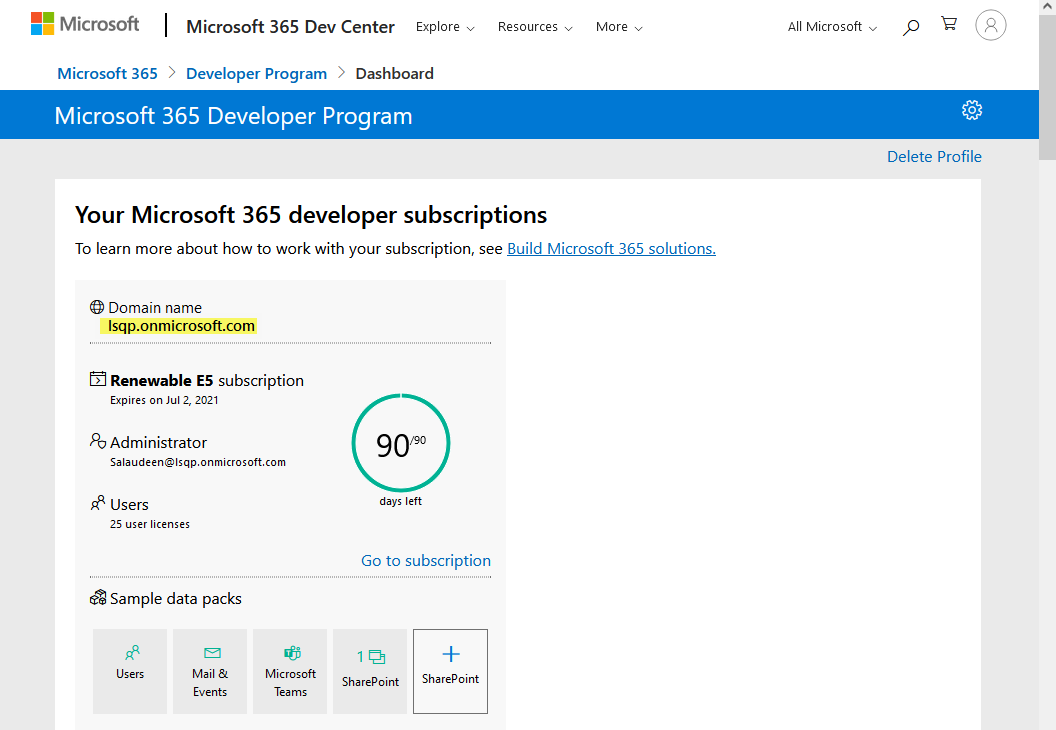
- You can access your SharePoint Online site with the URL shared.

Along with SharePoint Online, The developer trial also brings a License for 25 users (and Microsoft creates 25 users for you!), All Office apps (like Word, Excel, PowerPoint), Power BI, Azure Active Directory, etc.
The above steps create a sandbox with SharePoint Online free trial account that renews every 90 days automatically if it is being used actively!
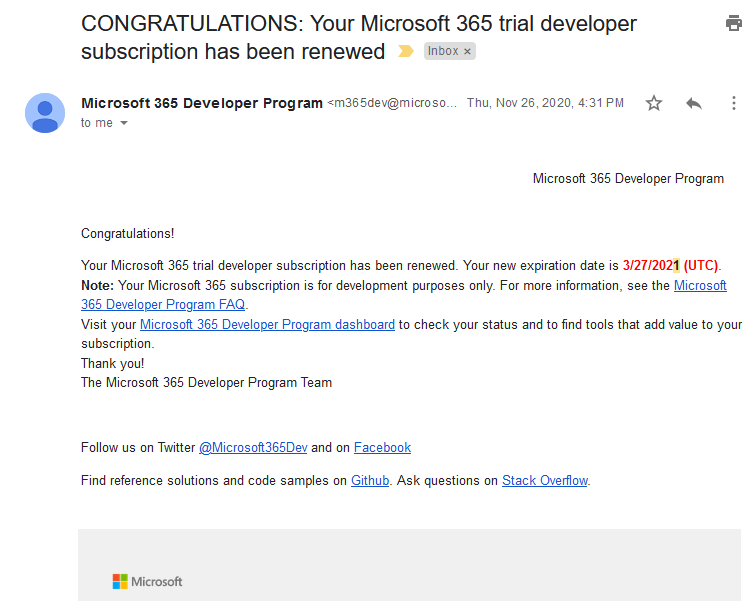
Other than the developer sandbox, If you wish to create a usual trial, You can sign up at https://products.office.com/en-us/business/office-365-enterprise-e3-business-software, which gives 25 users and a 1-month free trial. Once the free trial period is over, You can buy an Office 365 subscription and retain all content of the trial environment.

Comments
Post a Comment